Convert Audio or Video file in VLC Media Player
VLC media player is one of the most favourite and popular media player. Here's one more feature of VLC you didn't know. That is, you can convert your video file to audio or any lower format of video using your VLC. Now, you don't need to download any converter.
Here are the some steps to convert your video file.
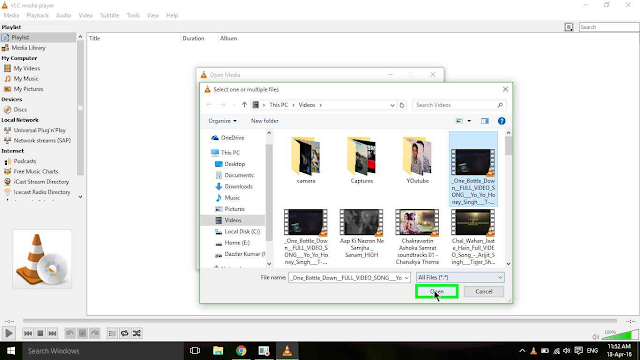
Here are the some steps to convert your video file.
Steps
Step 1: Left click on "Search Windows"
Step 2: Type "VLC" and click on the VLC media player
Step 3: Click on the "Media" in the VLC media Player.
Step 4: Click on "Convert / Save...' in the Menu bar.
Step 6: Now, click on Add... (button) in "Open Media".
Step 7: Select your Video which you want to convert and Open it.
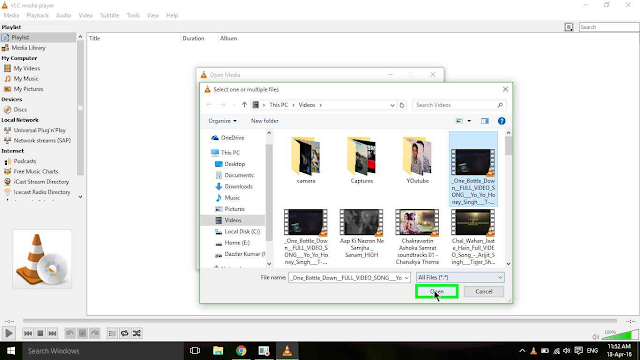
Step 8: Click on the Convert/save or press CTRL + O .
Step 9: Now, in settings, choose the profile format you want to convert.
Step 10: In the Destination, select the destination you where you want to save your file.
Step 11: Now the final step, Click on "Start" in the current window.
Read more :- Stop Getting Someone’s Updates Without Unfriending Them
Convert Audio or Video file in VLC Media Player
 Reviewed by Dazzler Kumar
on
April 18, 2016
Rating:
Reviewed by Dazzler Kumar
on
April 18, 2016
Rating:
 Reviewed by Dazzler Kumar
on
April 18, 2016
Rating:
Reviewed by Dazzler Kumar
on
April 18, 2016
Rating:















No comments